My experience using Linux Mint for two years
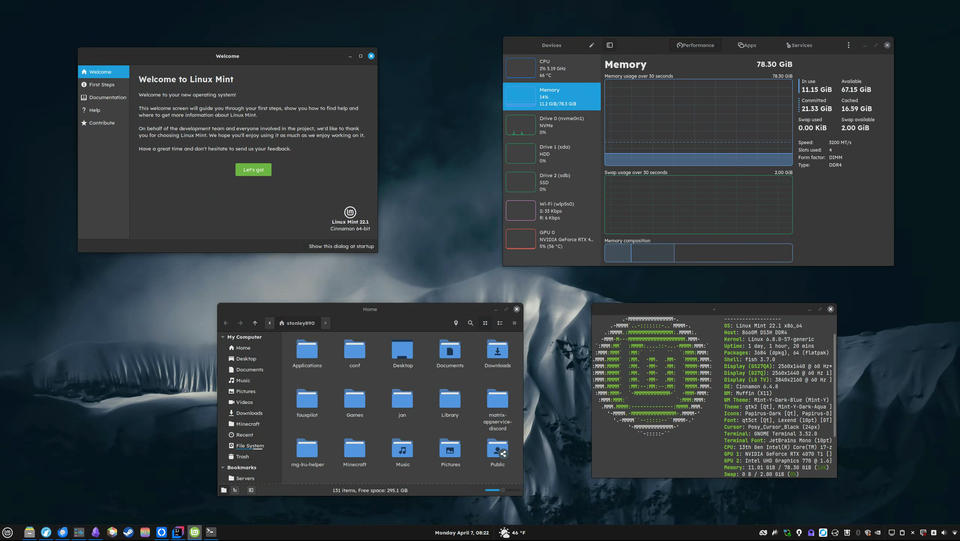
I have been using Linux Mint as my daily driver for two years, and I have tried several other Linux-based operating systems and I can confidently say that Linux Mint, while not the most impressive or groundbreaking, seems to me the most sensible and familiar.
Here are my observations.
Apps and Updates
The app distribution is a bit of a mess. For most things, you can usually find what you need in the Software Manager, which is kind of like an app store but there are no accounts and no payments. When something is not in the software manager, it is usually either a .deb install file (not unlike a .exe or .msi installer on Windows) or an AppImage, which is an entirely self-contained, portable application (quite like most apps on MacOS). I don't really like AppImages because you have to manage them yourself or use a program like Gear Lever. Both deb files (mostly) and AppImages cannot self-update nor do they integrate with the Update Manager.
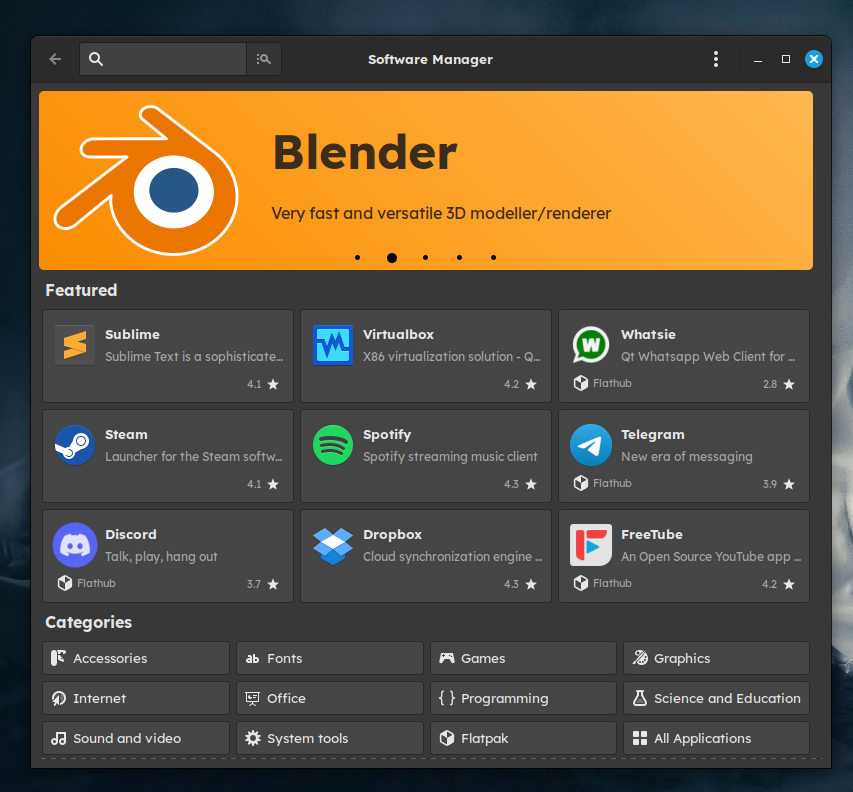
But the Update Manager is my favorite thing ever. I dread updates on Windows and macOS which are these giant updates that always require a system restart. The updates on Linux Mint are so much better because everything is handled in one place. Apps don't need to handle their own updates so you don't get a "new update" prompt when you open an app. System components are updated individually so you can see what's being updated and you very rarely need to restart. Typically, only Linux kernel and NVIDIA driver updates require restarts (indicated by a yellow banner asking you to restart), which makes updating and seeing the checkmark a joy and not a chore. You can also just turn on automatic updates too.u
Games & Compatibility
Gaming has not been an issue for me, but it depends heavily on your games. Minecraft, Geometry Dash, Dead by Daylight, Stray, Lethal Company, ARK: Survival Evolved, The Elder Scrolls V: Skyrim, Phasmophobia, Portal 1 & 2, Stardew Valley, Transformice, and Undertale all work flawlessly. and the only game that I can't play that I've tried is Destiny 2. It runs fine, but apparently Bungie bans anyone on Linux so that's not an option.
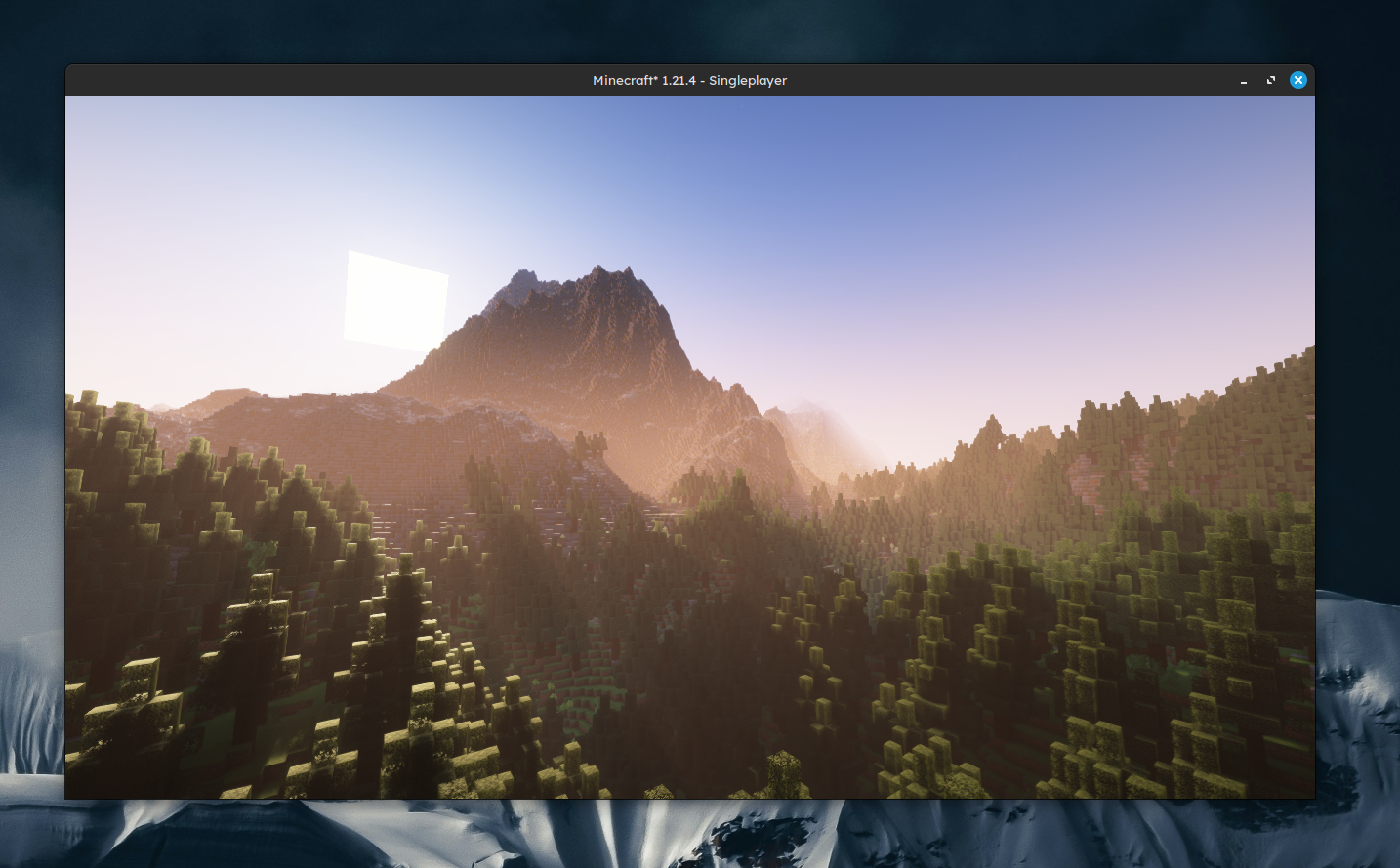
Specifically Roblox is a weird one. It doesn't work with Wine, but now you can run it using a program called Sober.
Compatibility across the board is pretty good. Many apps (Discord, Blender, Spotify, Obsidian, Krita, Visual Studio Code, OBS, etc.) already support Linux, and of course, anything in a web browser has no problem. I don't find myself running many Windows applications, lots work with Wine. Once you install Wine, you can pretty much just double-click and install Windows programs as normal. The only three Windows programs I have ever installed are ssp, Medibang, and FL Studio, all of which worked without fuss.
Davinci Resolve can be installed, but you have to do it a roundabout way and it doesn't support most codecs on the free version. It otherwise works great, but I would recommend Kdenlive, which is by the same organization (KDE) that makes Krita.
Also I don't want to say this is true for every printer, but my desktop never has printing issues with our Epson Wi-Fi home printer. On my laptop or phone (and especially those of my family), there is a good chance that printing will just not work. But Mint instantly recognizes and adds network printers and has a nice print interface and lets you see the print status and it just works.
Customization
Linux Mint has sensible defaults, so chances are you will be happy without needing to change anything, but if you want to, there is quite a bit you can change. There is the standard light/dark and accent color, but you can also easily changes the fonts (Lexend and JetBrains Mono <3) and you can find a whole ton of cool desktop themes, icon packs (I use Papirus, not a fan of the default), cursor themes, and other things on pling.com.
You can also choose from seven different Alt-Tab styles, the location of newly opened windows, the window buttons configuration, and others. I have my windows configured to allow me to move the window by holding the Windows key (referred to as meta or super key) and clicking anywhere, not just the title bar. I can resize too with right click. I love this so much I wish I could do it on my laptop.
The taskbar is called the panel on Mint and you can have as many panels as you have monitor edges and few as none at all. Everything is made up of individual applets (menu applet, app list applet, calendar applet, sound applet, etc) and they can be freely arranged and customized to a ridiculous degree. And you can even download custom applets that other people have made from the download tab to get stuff like weather or CPU usage. There are lots to choose from.
There are also plugins which change the behavior of windows and the desktop. Blur Cinnamon allows you to add blur effects to panels and menus, Burn My Windows gives you a ton of fun window open/close animations, Cinnamon Dynamic Wallpaper gives you backgrounds that change throughout the day, Mouse Shake Zoom Extension makes your mouse big when you shake it.
Recently, the team also added actions, which are the options in the right-click context menu (set as Set Wallpaper, Move to Trash, etc) and you can add, remove, download, and rearrange as you wish.
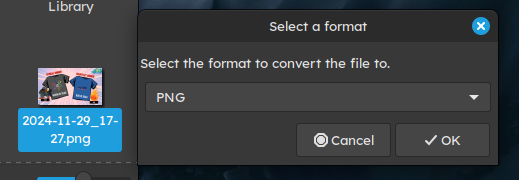
System Tools
Mint comes with a set of great built-in tools and utilities, coming with everything you need and almost nothing you don't.
Nemo is the default file manager and it is my favorite thing ever. It leaves Explorer and Finder in the dust. It has:
- Flexible viewing modes
- Folder customization
- Batch renaming
- Tabs
- Split view
- Remote locations (all the protocols)
- Bookmarks
- Favorites
- Option to delete without sending to trash
- Customizable toolbar
- Compact size
It is the most awesome file explorer I've used.
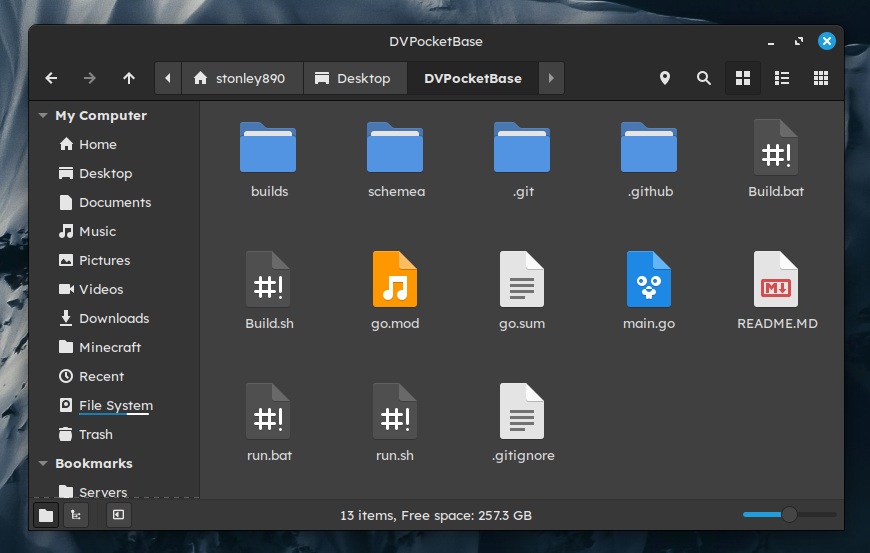
Archive Manager and open and create pretty much any kind of archive ever (including zip, tar.gz, 7z, and about a dozen others).
The disk manager is much better than Windows. It looks nice, it is easy to use, it's responsive, and it clearly communicates everything.
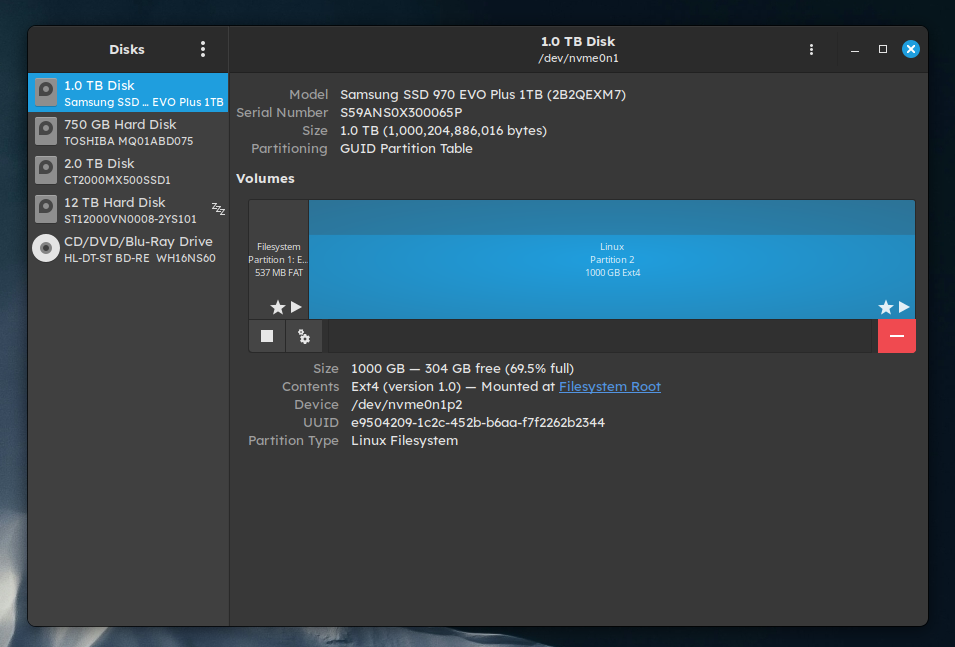
Mint comes with a very nice Document Viewer, so you don't have to open PDFs in your browser.
The Text Editor nearly rivals Visual Studio Code with its features:
- Tabs
- Overview pane
- Syntax highlighting
- Folder view
- Enable/disable spell check
- Enable/disable word wrap
- Line/column indicator
- Easy TAB settings
- Zoom in/out
- Find/replace
LibreOffice is included and it is an office suite that works with Microsoft 365 files and lots of other forms and certainly has all the features I will ever need (more than Google Docs).
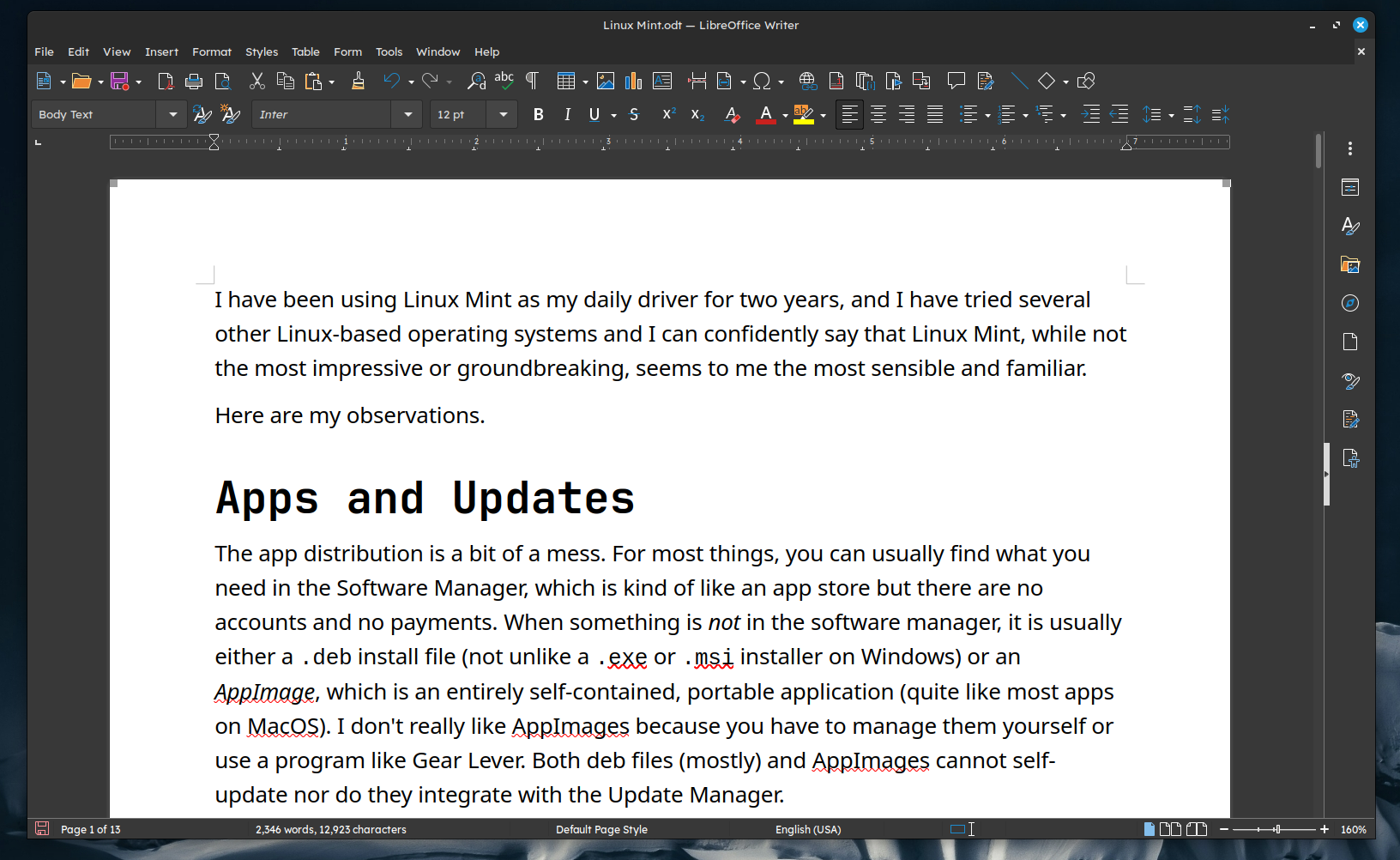
The built-in system monitor is okay, but I would recommend Mission Center instead.
Disk Usage analyzer is included and it shows what's taking up your storage with a pie chart to help you clean up your storage.
Timeshift is a backup utility that only backs up your system files. This is useful in the case that an app you install or command you run breaks your computer, you can roll back your system files without your documents and data being reverted to a prior version. It has saved me several times and I have it set to automatically backup once a day. It automatically clears out old ones (unless you create one manually, which it will retain until you delete yourself).
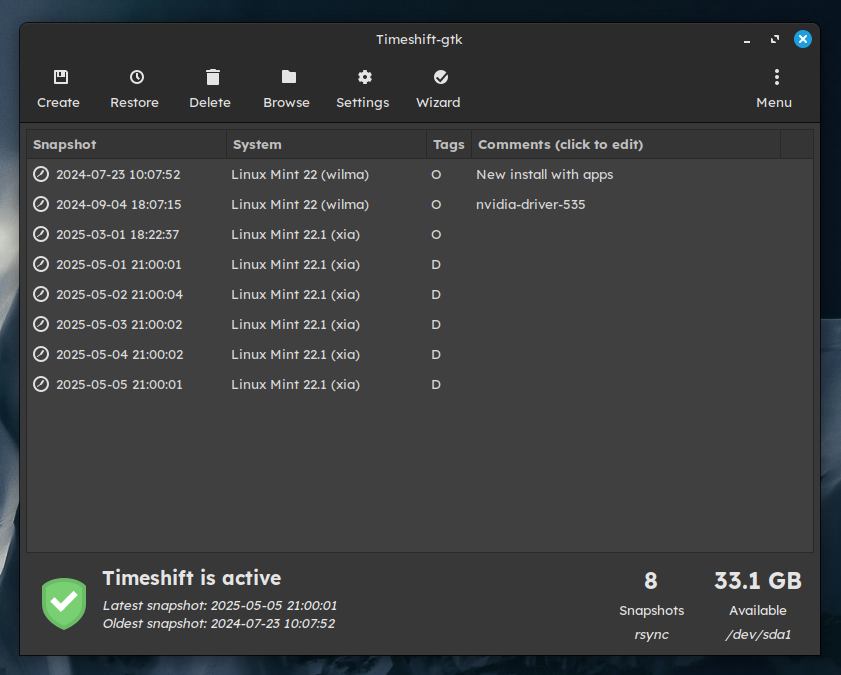
Functionality
For the most part, Mint is not problematic and does not get in my way. However, here are a few things to note:
- Display scaling does not work properly. I suspect it will be better when the Wayland session is complete but right now the only scales that work reliably are 100% and 200%. Anything between is not going to be well.
- Unlike Windows, Linux Mint requires your user password before system changes can be made, including some app installs and some app updates. This is a security feature, but it is a bit annoying at first.
- To make sure that file transfers don't block too much (blocking is when you try to do something to a file but you have to wait for other operations to finish first), Linux holds recent file state data in memory. This is a feature and is generally great, but it's pretty annoying when you transfer a lot to a USB flash drive and when you hit eject, it gives you a notification asking you to wait before removing the drive (it's serious, you cannot remove it) and you may end up waiting minutes (depending on transfer and how long ago it was) for it to completely finish the transfer for real and tell you it's okay to remove. You probably won't run into this a lot unless you are moving large video files like me, but it is annoying.
- If you run out of system memory, the Linux kernel tries to not kill your programs and instead starts moving things to SWAP (a bit of memory on your disk) but since disk is much slower than RAM, the whole system nearly freezes and you might be waiting anywhere from two to thirty minutes for the kernel to finally give up on saving it and just kill the program. This is a rare situation and it can be mitigated by writing down or memorizing the magic syskey combo to bypass the OS and tell the kernel to kill it now (
Alt+PrtSc+f) but that is not intuitive.
And here are some things that Mint does exceptionally well:
- Media controls work all the time. On macOS, the media control buttons do nothing, even with the default music app. I am not sure why.
- Font rendering looks way better on Mint than Windows. It's not quite macOS levels but it is a significant improvement even if you are using something like MacType to enhance Windows rendering.
- Mint does its very best to guide you using friendly explanations and good interface design. The installation procedure explains what is going on every step of the way, and when you boot up for the first time, you get a little welcome app that guides you through the process of setting up system snapshots, installing drivers (if needed), using the update manager, and installing apps.
- It's not picky. Mint's programs can recognize almost any file system, archive type, remote files protocol, and app packaging method. You can plug in any USB or SD card and it will read and write. macOS refuses to write to anything but APFS and exFAT, which is infuriating.
- Mint's update cycle is consistent and focused on stability. There are two feature releases a year, with one every two years being a major Ubuntu (which Mint is based on) LTS upgrade. And the nice thing is that every release is LTS, so if you don't want to perform a major upgrade, you don't have to. You'll still get security updates for five years on every release.
- It just don't get in the way. macOS has the need to remind me of all the new features and doesn't let me uninstall most of the default apps. I do not use the Podcasts app, but it is impossible to remove. Windows, without asking me, will add items to the taskbar or show a fullscreen log into a microsoft account popup where the only decline option is to remind me in three days. Mint is designed to be a place for you to run applications you actually care about rather than being a product that is all in your face about the cool new tricks it can do with AI. One of the most frustrating things about Windows and macOS is when there's a red dot next to something I am not interested in and the only way to get rid of it is to click accept. I do not want to put up with this. Mint doesn't try to assist you, it just does what you ask of it. Linux Mint does not have an account requirement or any telemetry at all. On a fresh install, there is virtually zero network activity except for update checking.
Installation
As I mentioned before, installation is a breeze. There's an online guide you can follow step-by-step. When you boot into the USB, you enter the Live CD, which allows you to use the operating system without having it installed. It works mostly normally, but doesn't save anything so you can play around with it a little bit (though I would recommend a VM if you really want to test it out). It is most useful to me as a way to troubleshoot issues on a computer that won't boot or is otherwise not working properly. I can boot up the Linux Mint USB and view/edit the files on the computer, run an app called Boot Repair to fix boot issues, and do disk management.
During installation, you can choose whether you want to install Linux Mint alongside your existing operating system(s) or to overwrite the whole thing. When I first installed Mint, I installed alongside Windows. This is called a dual boot. When you boot up your computer, it will ask you whether you want to enter Windows or Linux Mint, and you can have both installed.
Final Thoughts
When I first tried Linux Mint, I did not intend to make it my daily operating system. I had planned to try it out, see that it was a complete mess, and go back to Windows saying I tried. But I found that it actually was pretty good, perhaps better than Windows. It has it's issues here and there, but it is far from unpleasant and I have been using it regularly for many tasks now.
You can find Linux Mint at https://linuxmint.com.
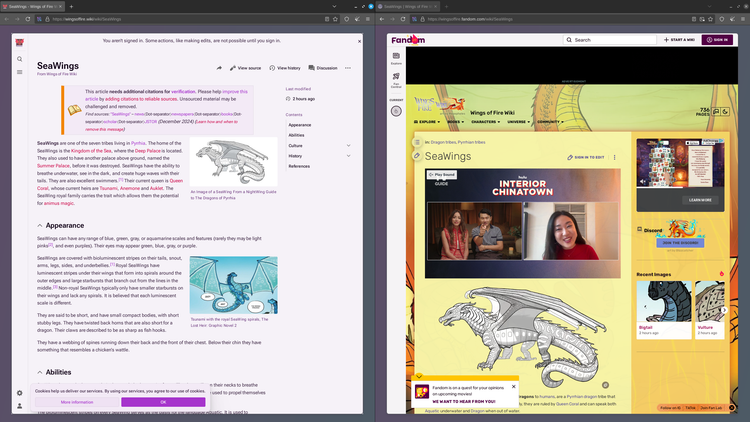
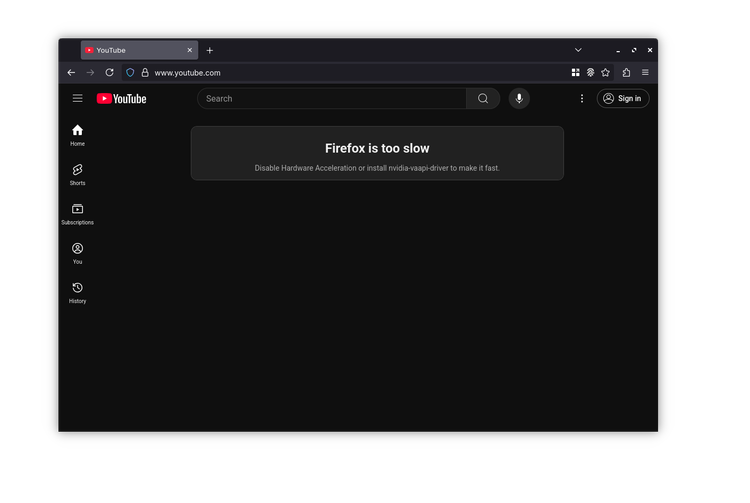
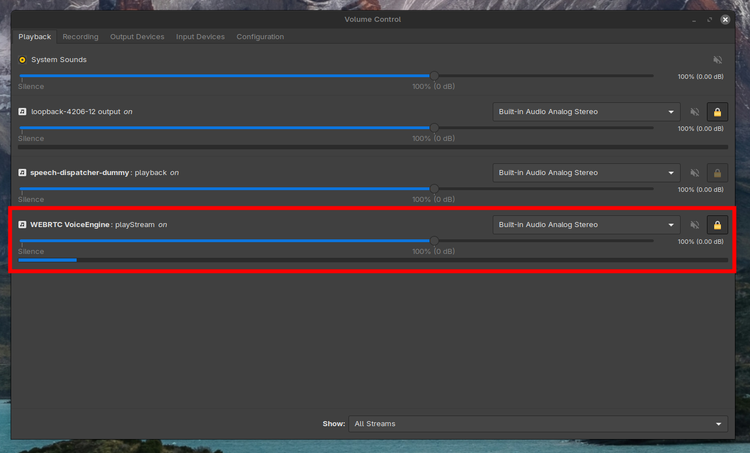
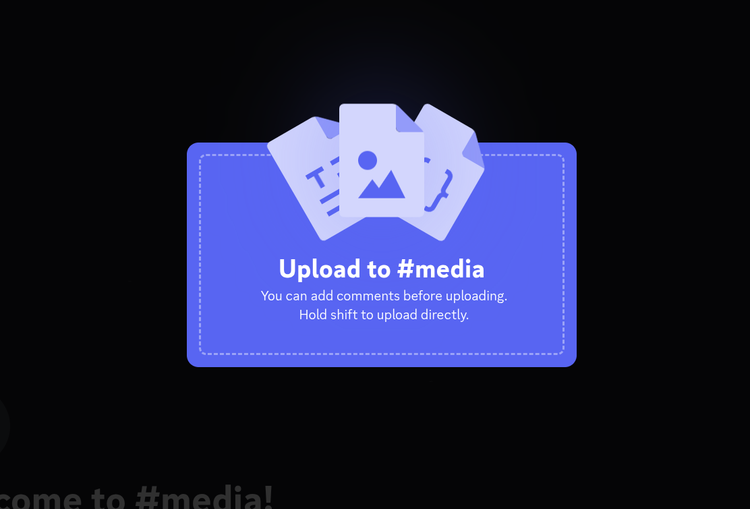
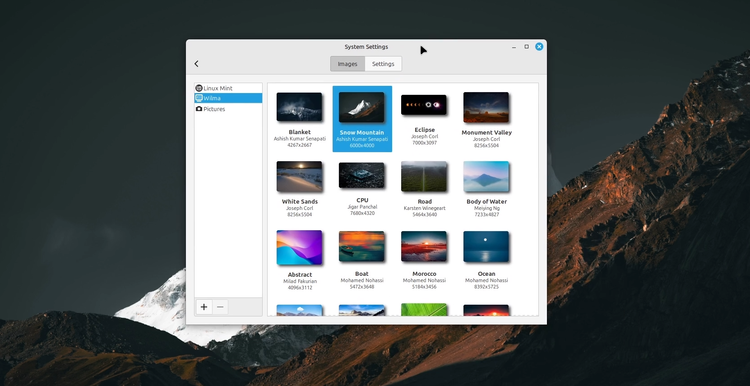
Member discussion